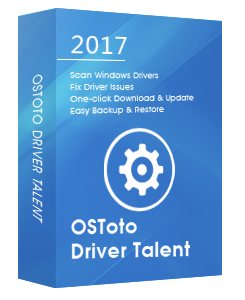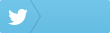Receive the “Windows cannot install required files” error in the middle of installing Windows 10 and the Windows installation cannot proceed? No worries. This article will provide you with a couple of ways to fix this Windows cannot install required files error in Windows 10.
1. Repair or Update USB Driver
In some cases, if you install Windows 10 from a USB flash drive, the outdated or corrupted USB device driver could lead to the Windows cannot install required files error in Windows 10. Therefore, you shall update your outdated USB driver or repair the corrupted USB driver to get rid of the error. If you are a novice computer user, to save time and efficiency, you could adopt an easy-to-use Windows driver utility to help you automatically download and install the best-matched USB driver in seconds, and Driver Talent is highly recommended.
Click the button below to get Driver Talent directly.. No malware.Please refere to this article: What to Do If Avast / Malwarebytes Has Flagged Driver Talent.
Follow the 3 easy steps to use Driver Talent to repair or update your USB driver for Windows 10, applied to both 64-bit and 32-bit.
Step 1. Scan Your PC
Run Driver Talent. Click the “Scan” button to make a full scan of your PC, and the outdated or corrupted USB driver will be identified.
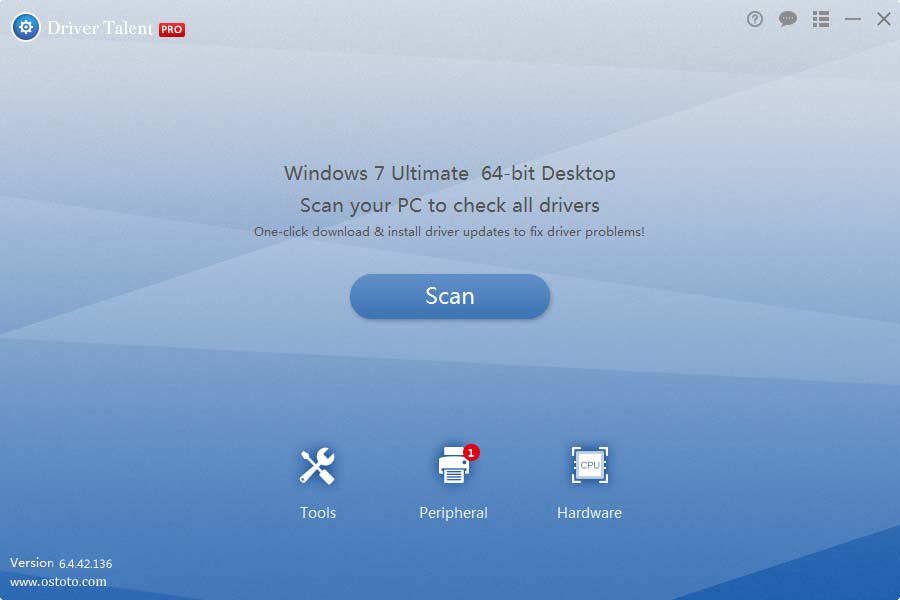
Step 2. Repair or Update USB Driver to Fix Windows Cannot Install Required Files in Windows 10
Click “Update” to let Driver Talent download and install the latest USB driver. Click “Repair” to fix the corrupted or damaged USB driver.
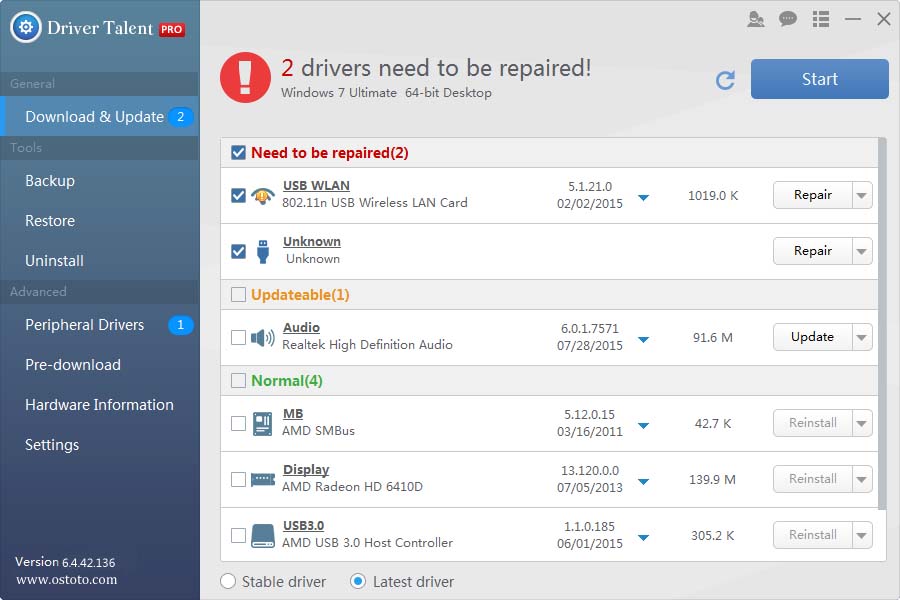
Step 3. Reboot Your PC
Reboot your PC to allow the USB driver update to come into effect.
For more instructions on how to update USB driver for Windows 10, you could check out the User Guide of Driver Talent.
Note: Keep in mind that always back up your Windows drivers with Driver Talent in case of future driver crashes.
2. Re-download Windows 10 ISO File
If the Windows 10 ISO file has not been completely downloaded, or the file is corrupted, the “Windows cannot install required files” error could also pop up. You could try to re-download the Windows 10 ISO file from the Microsoft site and use the Media Creation Tool to create a bootable a USB flash drive.Follow these steps:
Step 1.Navigate to Microsoft's Software Download site.
Step 2..Click the "Download Tool now" button to download the Media Creation Tool.
Step 3.Double-click the Media Creation Tool icon to start the process once the tool has been download to your PC.
Step 4.Select your language and operating system version.
Step 5.Select USB Flash Drive to install the ISO file.
3. Run SFC and CHKDSK
If your hard disk has a bad sector and the Windows installation tries to copy files to this space, the “Windows cannot install required files” will definitely take place. Therefore, you could run SFC (System File Check) and CHKDSK (Check Disk Utility) to scan for and recover bad sectors. Follow these steps:
Step 1. Launch Command Prompt (Admin).
See Also: How to Launch Command Prompt on Windows 10, 8.1, 8, 7, Vista, XP
Step 2. Type sfc /scannow and hit Enter.
Step 3. Reboot your PC once the above process is complete.
Step 4. Open Command Prompt (Admin) again.
Step 5. Run the command chkdsk /f /r and hit Enter
Step 6. Reboot your PC.
4. Run a Memory Diagnosis
Finally, the “Windows cannot install required files” error in Windows 10 could also be triggered by a bad RAM. Hence, you could run a memory diagnostics tool in BIOS to check for RAM errors.
Follow these steps:
Step 1. Enter BIOS.
See Also: How to Enter BIOS on Windows 10, 8.1, 8, 7, Vista, XP
Step 2. Select Diagnostics.
Step 3. Select the Memory Test and hit Enter to begin the memory test.
Note: If it finds error in your RAM, you need to replace your RAM stick.
Do you have additional workarounds for the “Windows cannot install required files” error in Windows 10? If you have any questions or ideas regarding this issue, welcome to leave comments in the Comment section below.
You may also like to check out: