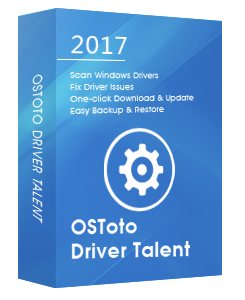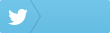Receiving the error 0xC000021a on your Windows 10 PC? You are not alone. The error 0xC000021a is very common, which could cause the blue screen. The error occurs when winlogon.exe or csrss.exe stops working. Here are top 4 methods to fix the error code 0xc000021a in Windows 10.
Note: The winlogon.exe file is in charge of logging in and out of Windows. The csrss.exe file is a Windows server or client file.
1. Boot into Safe Mode to Fix Error 0xC000021a in Windows 10
If you come across the error 0xc000021a and can’t boot into Windows as usual, the Automatic Repair screen will shows up. You could enter Safe Mode to fix it. Take these steps:
Step 1. In the Automatic Repair screen, click Advanced options.
Step 2. Click Startup Settings.
Step 3. When the Startup Settings screen pops up, click Restart.
Step 4. Enable Safe Mode with Networking.
If the Automatic Repair screen doesn’t show up, follow the following instructions:
Step 1. Insert the Windows 10 installation DVD or USB drive to boot your computer.
Step 2. On the screen that appears click Next.
Step 3. Click Repair your computer.
Step 4. Click Troubleshoot then Advanced options and then Command Prompt.
Step 5. In the Command Prompt window, type the command below and hit Enter.
bcdedit /set {default} bootmenupolicy legacy
Step 6. Take the Windows 10 installation DVD or USB drive out and reboot your PC.
Step 7. Keep pressing the F8 key repeatedly before Windows 10 starts loading, and you should see the Advanced Boot Options screen
Step 8. Select Safe Mode.
See Also: How to Enter Safe Mode in Windows 10, 8.1, 8, 7, Vista, XP
2. Disable Windows Services to Resolve Stop Code 0xC000021a
According to some Windows 10 users, disabling Windows services could also be workable to fix the error 0xc000021a. Take these steps:
Step 1.Press Windows Key + R to open the Run dialog.
Step 2. Type msconfig and hit Enter.
Step 3.Go to the Services tab, check the Hide all Microsoft services option.
Step 4. Click Disable All and then Apply.
Step 5. Navigate to the Startup tab, click Open Task Manager.
Step 6. You need to disable all items.
Step 7. Click OK.
Step 8. Reboot your PC.
See Also: How to Open Windows Services on Windows 10, 8, 7, Vista, XP
3. Run SFC Command to Fix Error 0xC000021a in Windows 10
Corrupt system files could cause the error 0xC000021a in Windows 10. You could run the System File Checker to repair those corrupt or missing system files.
Step 1. Press the Windows key + X shortcut to open the Power User menu and select Command Prompt (Admin).
Step 2. In the Command Prompt window, type sfc /scannow and hit Enter.
The process will take several minutes. The utility will scan out all the problematic system files and repair them automatically.
See Also: How to Fix Corrupted System Files with SFC /scannow in Windows
4. Disable Driver Signature Enforcement
If some of your drivers are unsigned, the 0xC000021a error will also take place, and you shall disable driver signature enforcement. To do it, take these steps:
Step 1. Under Choose an option, select Troubleshoot.
Step 2. In the Troubleshoot screen, select Advanced Options.
Step 3. In Advanced Options, select Startup Settings.
Step 4. On the Startup Settings Screen, press F7 to select the Disable driver signature enforcement option.
Step 5. Reboot your PC.
If you know other troubleshooting methods to fix error 0xC000021a in Windows 10, welcome to share with us in the Comments section below.
You may also like to check out:
How to Fix USB Tethering Not Working in Windows 10, 8.1, 8, 7
How to Fix Mouse Lag in Windows 10, 8.1, 8, 7
AMD Graphics Driver Download and Update for Windows 10, 8.1, 8, 7
USB to VGA Drivers Download and Update for Windows 10, 8.1, 8, 7