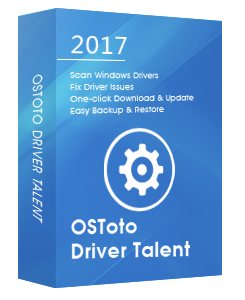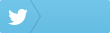There’s a good chance that the outdated Nvidia graphics driver could cause a variety of PC errors, such as blue screen, failed to load hardware monitor driver, etc. Here are top 2 ways to download and update Nvidia graphics drivers for Windows 10, Windows 8.1, Windows 8, and Windows 7.
1. Nvidia Graphics Drivers Download for Windows 10, 8.1, 8, 7 via Nvidia’s Site
You could look for and download the related Nvidia graphics drivers from the Nvidia Drivers Download page. Take these steps:
Step 1. Select your Nvidia graphics card. There are 3 available options for you to select the suitable Nvidia graphics drivers:
-Automatic Driver Updates. It allows you to download the Nvidia GeForce Experience program to manage Nvidia graphics driver updates.

-Manual Driver Search. You need to provide your graphics card and system information.
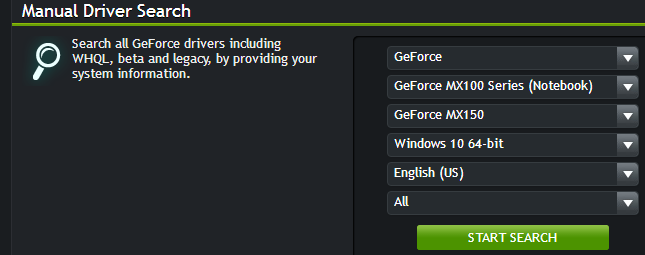
-Auto-Detect Your GPU (Not Recommended). The Nvidia site will utilize a Java applet to detect your graphics card and display the correct Nvidia graphics drivers. You will be required to install Java first.

Step 2. Select the Nvidia graphics driver that you think supports your graphics card and download it.
Step 3. Install the downloaded Nvidia graphics driver installer.
Step 4. Reboot your PC.
You may also like to check out:
How to Fix Nvidia Control Panel Missing in Windows 10, 8.1, 8, 7
3 Ways to Uninstall Nvidia Drivers in Windows 10
- How to Remove Write Protection from USB Drive in Windows 10, 8.1, 8, 7
2. Download and Update Nvidia Graphics Drivers for Windows 10, 8.1, 8, 7 with Driver Talent
If you can’t confirm which Nvidia graphics driver is compatible with your graphics card and you want to fix the Nvidia display driver issue easily and quickly, you could use a trusted Windows drivers update utility like Driver Talent, which could automatically download and install the best-matched Nvidia graphics driver for your PC in seconds.
Click the button below to free download Driver Talent. No viruses. No malware.Please refere to this article: What to Do If Avast / Malwarebytes Has Flagged Driver Talent.
Take the 3 easy steps to use Driver Talent to download and install the correct driver for Windows 10, Windows 8.1, Windows 8, and Windows 7, applied to both 64-bit and 32-bit versions.
Step 1. Scan Your PC
Run Driver Talent. Click the “Scan” button to scan your PC. Driver Talent will detect all your outdated, corrupted, or missing drivers in seconds, including the Nvidia graphics driver.
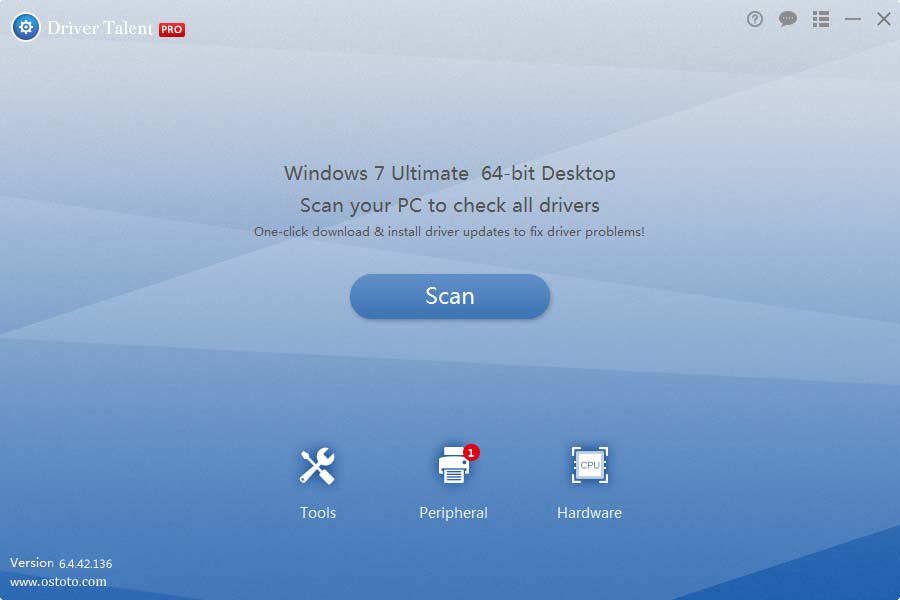
Step 2. Update Nvidia Graphics Drivers
Click “Update” to let Driver Talent download and install the latest Nvidia graphics for your Windows PC. Click “Repair” to fix all the other identified faulty driver issues instantly.
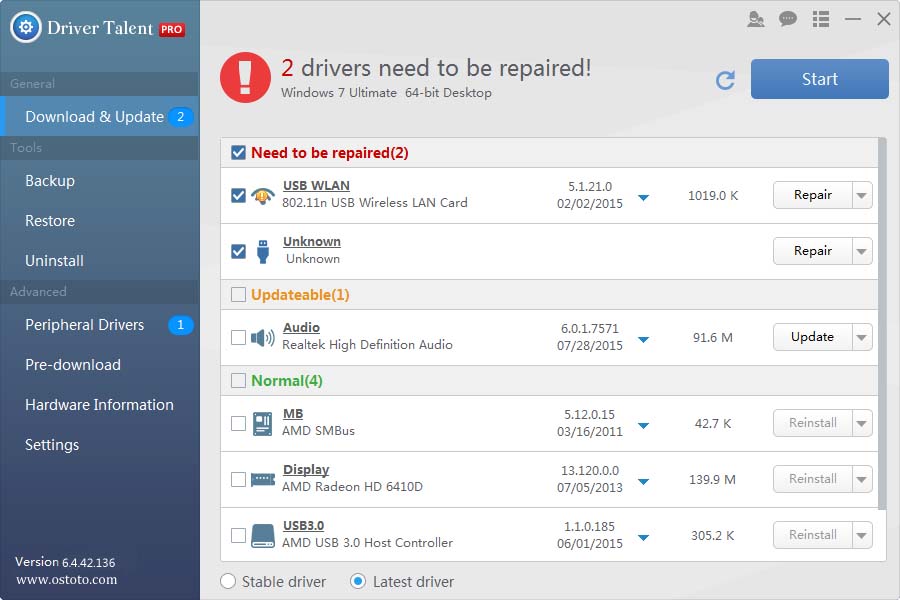
Step 3. Reboot Your PC
Restart your PC to allow the Nvidia graphics driver update to take effect.
Note: Bear in mind that back up you drivers with Driver Talent prior to any new driver update in case of driver crashes or further unexpected issues.
In addition to the Nvidia graphics driver download and update, Driver Talent also offers other premium features, such as drivers restore, drivers uninstall, drivers pre-download for another PC, PC Repair (no sound, no video, no Wi-Fi etc.), hardware detection, VR support check and PC speed up, etc.
If you can’t successfully download and install the correct Nvidia graphics driver for Windows 10, 8.1, 8, 7, please write down your comments in the Comments section below for further assistance.
You may also like to check out: