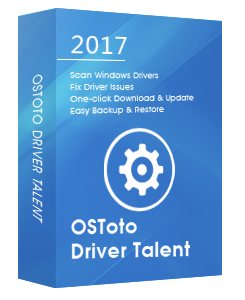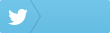- File d3dx9_43.dll not found.
- The file d3dx9_43.dll is missing.
- The code execution cannot proceed because d3dx9_43.dll was not found.
Recently, a great many Windows 10 users report the d3dx9_43.dll not found or missing issue. This issue is associated with DirectX. The d3dx9_43.dll file is a file included in DirectX. Here are top 3 ways to fix the d3dx9_43.dll not found or missing problem in Windows 10, 8.1, 8, 7.
1. Download the Latest Version of DirectX
You could try to download the latest version of DirectX from Microsoft to fix the d3dx9_43.dll not found error. Click here to download the latest DirectX End-User Runtime Web Installer on your computer. Once the installation is complete, run it and start your program.
Note: The same DirectX installer could work with all versions of Windows operating systems, including Windows 10, 8.1, 8, 7, Vista, XP, and more. It will replace any missing or damaged DirectX 11, DirectX 10, or DirectX 9 file.
2. Uninstall and Reinstall Your Game to Fix d3dx9_43.dl Missing Issue
If you receive the d3dx9_43.dll not found error when you start a game, you could try to uninstall your game and reinstall it, because many games use DirectX software.
You may also like to check out:
How to Remove Write Protection from USB Drive in Windows 10, 8.1, 8, 7
3. Update Display Driver with Driver Talent to Resolve d3dx9_43.dl Not Found Error
In some cases, the d3dx9_43.dll not found or missing error is related to the video card issue. You need to download the latest display driver for your video card. If you don’t want to spend several hours to manually search for it online, it’s highly recommended to utilize a reliable driver update utility like Driver Talent to automatically update your display driver to the latest version.
Click the download button below to get Driver Talent directly.No viruses. No malware.Please refere to this article: What to Do If Avast / Malwarebytes Has Flagged Driver Talent.
Take the 3 easy steps to download and install the most compatible display driver for Windows 10, Windows 8.1, Windows 8 or Windows 7, applied to both 64-bit and 32-bit versions.
See Also: How to Determine If Windows 10 Is 32-bit or 64-bit
Step 1. Scan Your PC
Launch Driver Talent. Click the “Scan” button to perform a full scan of your PC. Driver Talent will identify all your outdated, corrupted, or missing drivers in seconds, including the display driver.
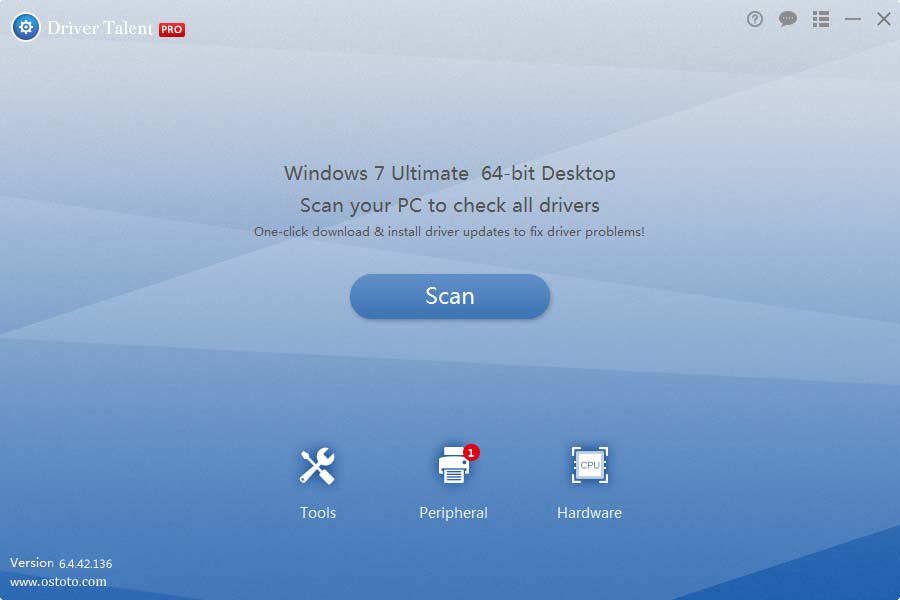
Step 2. Download and Update Display Driver to Fix d3dx9_43.dl Not Found Error
Click “Update” to let Driver Talent download and install the latest Bluetooth dongle for your Windows PC. Click “Repair” to fix all the other identified faulty driver issues instantly.
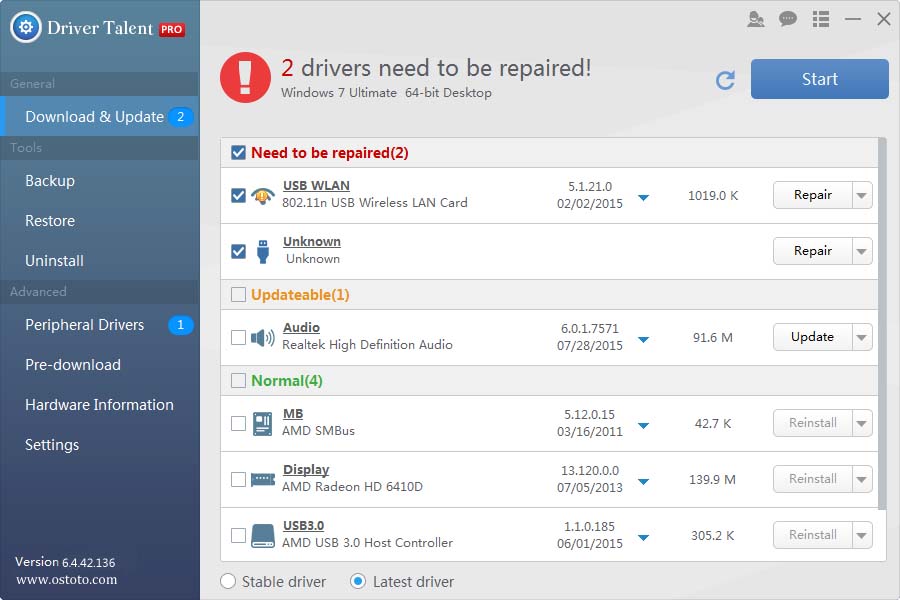
Step 3. Reboot Your PC
Reboot your PC to allow the display driver update to go into effect.
Note: It’s vital to use Driver Talent to back up you drivers prior to any new driver update in case of driver crashes in the future.
Apart from the display driver download and update, Driver Talent also offers other premium features, such as drivers restore, drivers uninstall, drivers pre-download for another PC, PC Repair (no sound, no video, no Wi-Fi etc.), hardware detection, VR support check and PC speed up, etc.
If your d3dx9_43.dll not found or missing error is fixed, please let us know which method you use to fix it. If the error d3dx9_43.dll still exists, please also leave comments for further assistance.
You may also like to check out: