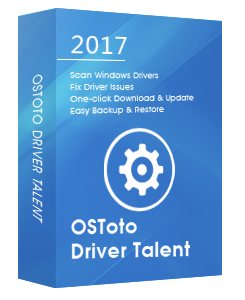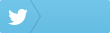If you want to download and install the latest Nvidia driver for Windows 10, you’d better completely uninstall the old Nvidia driver first. Here are top 3 ways that you could follow to uninstall Nvidia drivers in Windows 10.
See Also: How to Do a Clean Install of Windows 10
1. Uninstall Nvidia Drivers in Windows 10 via Device Manager
To uninstall Nvidia drivers from your Windows 10 PC, you could use Device Manager to do so. Take these steps:
Step 1. Press Windows + R altogether to open the Run dialog.
Step 2. Type devmgmt.msc and hit Enter to open Device Manager.
Step 3. Expand the Display Adapters option.
Step 4. Right-click on the nVidia driver and then select Uninstall.
Note: When the uninstallation process of the Nvidia graphics driver is finished, remember to restart the system.
2. Uninstall Nvidia Drivers in Windows 10 through Control Panel
You could also go to Control Panel to uninstall Nvidia drivers in Windows 10. Take these steps:
Step 1. Open Control Panel.
See Also: How to Open the Control Panel in Windows 10, 8.1, 8, 7, Vista, XP
Step 2. Click on the Programs option.
Step 3. Under Programs and Features, click Uninstall a program.
Step 4. Locate the Nvidia drivers from the list and right-click Uninstall.
Follow the on-screen instructions to remove the Nvidia driver from Windows 10.
3. Uninstall Nvidia Drivers with Driver Talent
If you are a novice computer user, manually uninstalling Nvidia drivers often leave residual driver package files in the registry which will cause the newly-installed Nvidia drivers not to work properly. To uninstall Nvidia drivers from a Windows 10 PC totally, it’s highly recommended to use a professional Windows drivers utility like Driver Talent to help you remove Nvidia display drivers and its driver packages completely, and it could save you a lot of time.
Click the button below to get Driver Talent directly.No viruses. No malware.Please refere to this article: What to Do If Avast / Malwarebytes Has Flagged Driver Talent.
Step 1. Run Driver Talent. Click “Tools” to enter the main interface.
Step 2. Click “Uninstall” on the left side. Driver Talent will perform a full scan of your PC and list all the drivers that you could uninstall. Select the ones you want to remove and click “Uninstall”.
Step 3. Restart your computer to allow the change to fully take effect.
If you know other ways to uninstall Nvidia drivers in Windows 10, welcome to share with us in the Comments section below.
You may also like to check out:
How to Fix Nvidia Control Panel Missing in Windows 10, 8.1, 8, 7
How to Fix USB Tethering Not Working in Windows 10, 8.1, 8, 7
Prolific USB to Serial Driver Download and Update for Windows 10, 8.1, 8, 7
AMD Graphics Driver Download and Update for Windows 10, 8.1, 8, 7
Lenovo IdeaPad 320 Drivers Download and Update for Windows 10, 8.1, 8, 7