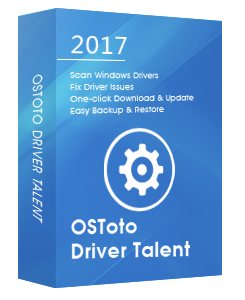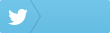Your HP laptop keyboard suddenly stops working properly? Don’t be frustrated. Here are 4 effective fixes for the HP keyboard not working issue in Windows 10, Windows 8.1, Windows 8, or Windows 7.

1. Reboot Your Computer
Sometimes, a simple reboot of your PC could be the solution of the HP keyboard not working issue. If your PC is equipped with a detachable battery, shut down your PC, remove the battery and then restart your HP laptop.
2. Update Keyboard Driver to Fix HP Keyboard Not Working in Windows 10, 8.1, 8, 7
In most cases, an outdated keyboard driver could lead to your HP keyboard not working issue. To update your keyboard driver, you could navigate to HP’s official website to locate it, but chances are that you may fail to install the HP keyboard driver on your Windows PC. To save time and frustration, you could adopt a reliable driver update utility tool (like Driver Talent), which could automatically download and install the best-matched HP keyboard driver to help you fix the HP keyboard not working issue in Windows 10, Windows 8.1, Windows 8, or Windows 7.
Click the button below to get Driver Talent directly.
Here are 3 easy and straight-forward steps to download and install the suitable HP keyboard driver to get rid of the HP laptop keyboard not working issue.
Step 1. Scan Your PC
Start Driver Talent. Click “Scan” to perform a safe scan of all your drivers. Your outdated, corrupt or damaged drivers will show up.
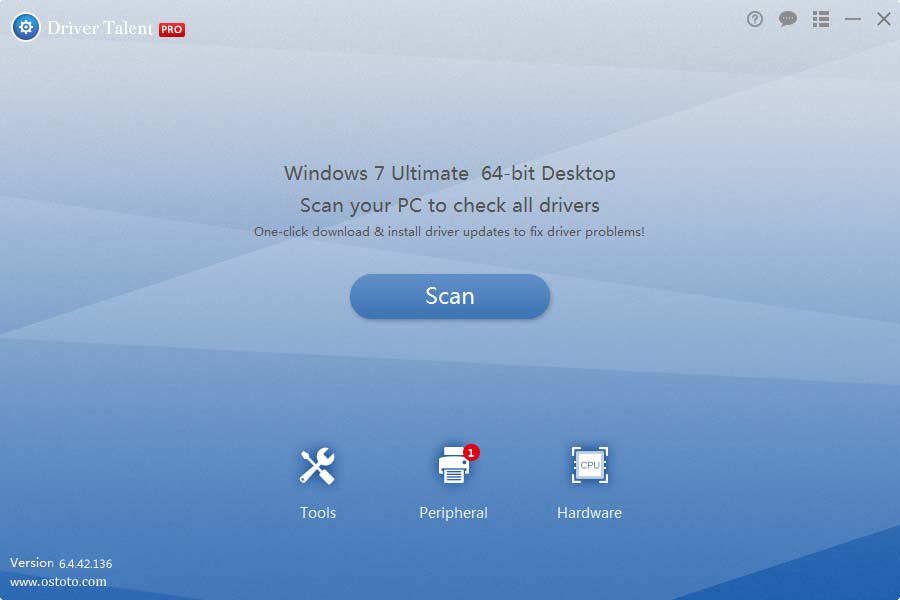
Step 2. Update Keyboard Driver to Fix HP Keyboard Not Working in Windows 10, 8.1, 8, 7
Click “Update” to update your HP keyboard driver. Click “Repair” to fix your other problematic driver problems. Driver Talent is able to automatically download and install the best-matched HP keyboard driver in the background.
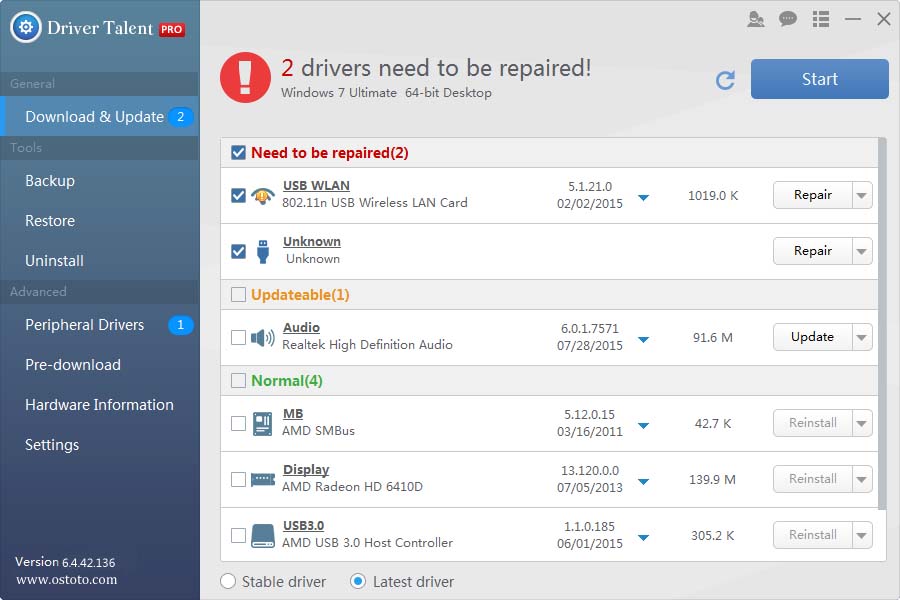
Step 3. Reboot Your PC
Reboot your PC to allow the HP keyboard driver update to take effect.
For more information about how to download and update the HP keyboard driver, you could check out the User Guide of Driver Talent.
Note: Keep in mind that always back up your drivers with Driver Talent in case of future driver crashes.
Apart from driver download and update, Drive Talent is equipped with other advanced features, such as driver restore, driver uninstall, system restore, driver pre-download for another PC, PC repair (no sound, no video, no Wi-Fi etc.), DLL files repair, hardware detection, VR support check and PC speed up, etc.
3. Adjust Keyboard Settings
To fix the HP keyboard not working in Windows issue, you could also try to simply adjust the keyboard settings.
Step 1. Press Windows + I on the keyboard to open the Settings window.
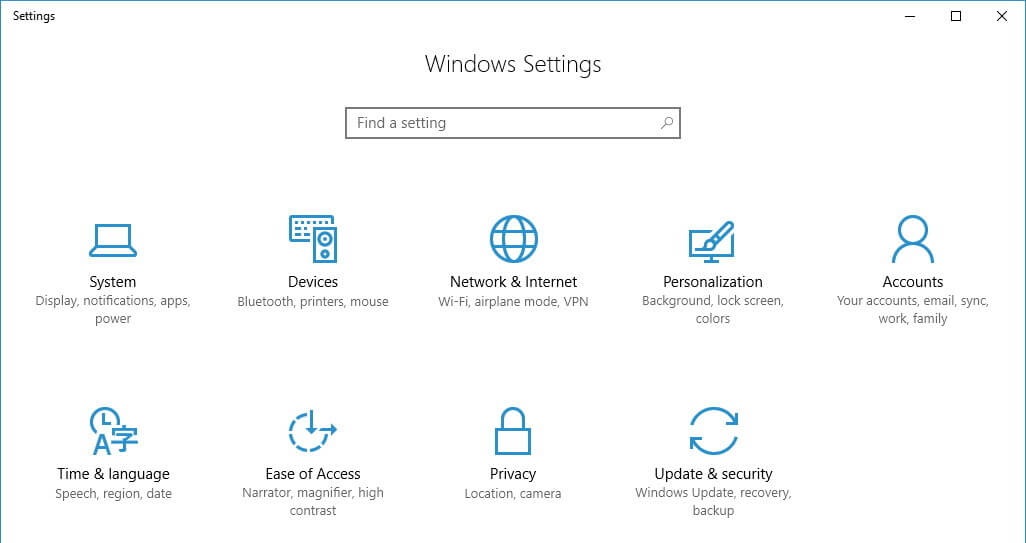
Step 2. Click Time & Language.
Step 3. Select Region & language on the left.
.png)
Step 4. Select language: English (United States).
If you know other workarounds for the HP keyboard not working in Windows 10, Windows 8.1, Windows 8, or Windows 7, please share them with us in the comment section below. You are also able to visit the OSToto forum for further discussion.