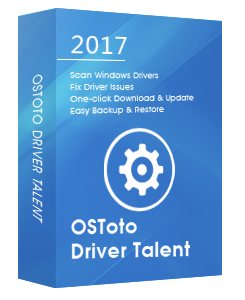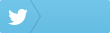Plug an external hard drive to your Windows 10 PC but it can’t be detected? The problem can be caused by the partition issue, outdated or corrupt drivers, etc. Here are top 2 ways to fix the external hard drive not showing up in Windows 10 issue.
1. Partition the External Hard Drive
You could use the Disk Management tool to diagnose your external hard drive not showing up issue in Windows 10. To get into Disk Management, take these steps:
Step 1.Press Windows +R altogether to open the Run dialog
Step 2. Type diskmgmt.msc into the search bar and hit Enter.
The Disk Management window will open, and you could see a list of drive letters. If you see that your external hard drive is unpartitioned and is full of “unallocated space,” you shall create a new partition on it to fix the external hard drive not showing up in Windows 10 issue.
Step 3. Right-click the unallocated space, select New Simple Volume, and follow the wizard to make the external hard drive partitioned.
See Also: How to Partition an External Hard Drive in Windows 10
If your external hard drive doesn’t show up here after the partition, go to the next troubleshooting step.
You may also like to check out:
How to Remove Write Protection from USB Drive in Windows 10, 8.1, 8, 7
2. Update Device Driver to Fix External Hard Drive Not Showing Up in Windows 10
The outdated driver could also lead to the external hard drive not showing up or detected problem in Windows 10. To update the driver, you could use a trusted Windows drivers update utility like Driver Talent, which could download and install the most compatible driver for your external hard drive automatically in seconds.
Click the button below to free download Driver Talent.No viruses. No malware.Please refere to this article: What to Do If Avast / Malwarebytes Has Flagged Driver Talent.
Here are 3 easy steps to use Driver Talent to download and update the device driver.
Step 1. Scan Your PC
Launch Driver Talent. Click the “Scan” button to perform a full scan of your PC. Driver Talent will detect all your outdated, corrupted, or missing drivers in seconds.
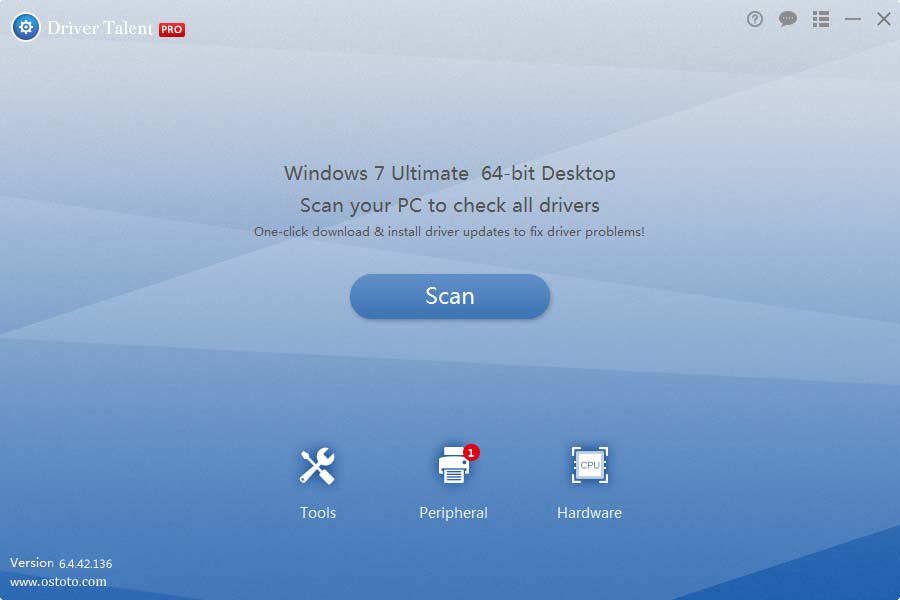
Step 2. Update Device Drivers
Click “Update” to update your device drivers to the latest version. Click “Repair” to fix all the detected problematic drivers instantly. Driver Talent will automatically download and install the best-matched drivers in the background.
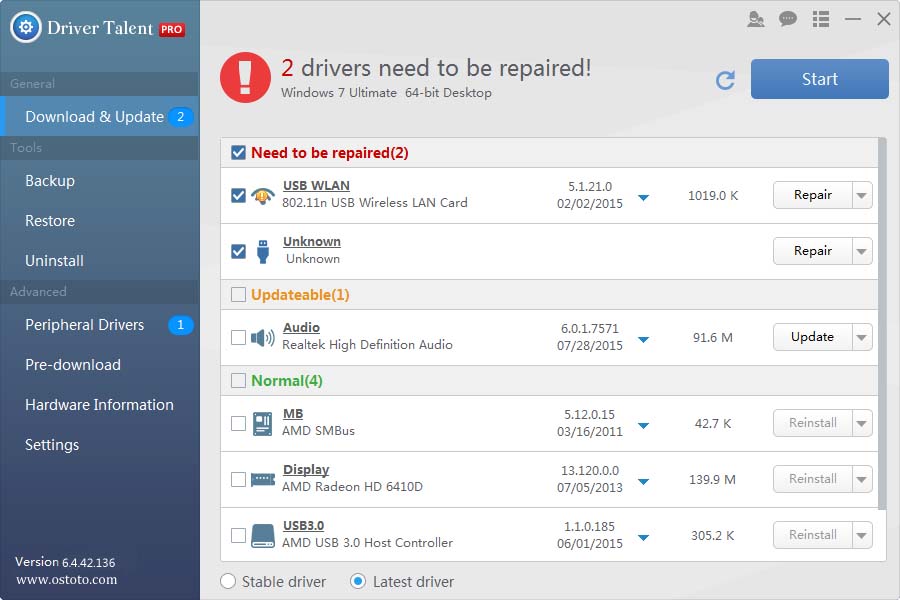
Step 3. Reboot Your PC
Reboot your PC to make the device driver update take effect.
Note: Bear in mind that back up you drivers with Driver Talent prior to any new driver update in case of driver crashes or further unexpected issues.
Aside from driver download and update, Driver Talent also comes with other premium features, such as drivers restore, drivers uninstall, drivers pre-download for another PC, PC Repair (no sound, no video, no Wi-Fi etc.), hardware detection, VR support check and PC speed up, etc.
If you discover other troubleshooting methods to fix the external hard drive not showing up in Windows 10 issue, please share with us in the Comments section below.