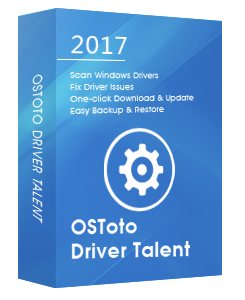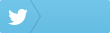Recently, a lot of Windows 10 users report that the Bluetooth icon is missing from the taskbar or system tray. Here are top 3 methods to fix Bluetooth icon missing in Windows 10.
1. Turn On Bluetooth to Fix Bluetooth Icon Missing in Windows 10
If your Bluetooth is turned off accidentally, the Bluetooth icon missing problem will take place. You shall turn on Bluetooth. Take these steps:
Step 1. Click the Start button and click Settings.
Step 2. Click Devices.
Step 3. In the left side menu, click Bluetooth.
Step 4. Under Manage Bluetooth device, toggle the Bluetooth option on.
2. Adjust Bluetooth Settings
You could also check your Bluetooth settings to fix Bluetooth icon missing issue. Take these steps:
Step 1. Click the Start button and then click Settings.
Step 2. Click the Devices option.
Step 3. In the left side, click Bluetooth.
Step 4. Click More Bluetooth options.
Step 5. When the Bluetooth Settings window opens, click Options.
Step 6. Check Show the Bluetooth icon in Notification area.
Step 7. Click Apply and then OK.
3. Check Bluetooth Services
If the Bluetooth services are disabled, your Bluetooth icon may also disappear.
Step 1.Press Windows + R altogether to open the run dialog.
Step 2. Type services.msc and hit Enter.
Step 3. Double-click on all the disabled Bluetooth services, and the Bluetooth Support Service Properties window will open.
Step 4. Under the General tab, set the Startup type to Manual or Automatic and then click Start.
Step 5. Click Apply and then OK.
Update Bluetooth Driver for Windows 10 with Driver Talent
To prevent the Bluetooth not working issue in Windows 10, you’d better update your Bluetooth drivers once in a while. If you are a novice computer user and don’t want to struggle with Bluetooth driver problem, you could use a reliable and widely-used drivers update utility like Driver Talent, which could download and install the latest Bluetooth driver for your PC automatically.
Click the button below to free download Driver Talent.No viruses. No malware.Please refere to this article: What to Do If Avast / Malwarebytes Has Flagged Driver Talent.
Here is the step-by-step guide to use Driver Talent to download and update your Windows 10 Bluetooth driver.
1. Scan Your PC
Launch Driver Talent. Click “Scan” to make a full scan of your Windows 10 PC. Driver Talent will detect all your outdated, corrupted, or missing drivers within a few seconds, your Bluetooth driver will be included.
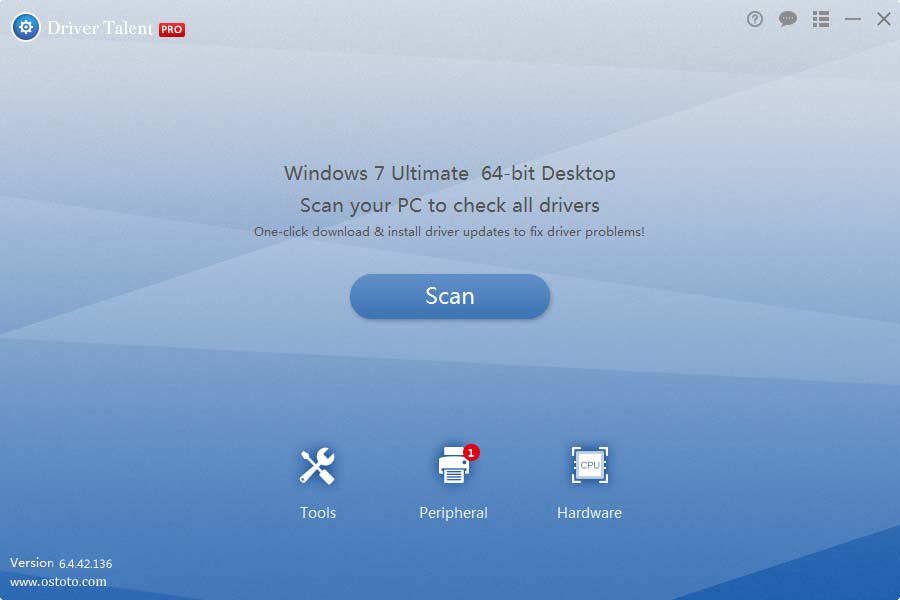
2. Update Your Bluetooth Driver
Click “Repair” to fix all the detected problematic drivers instantly. Driver Talent will automatically download and install the most compatible Bluetooth driver for Windows 10 behind the scene. Click “Update” to update your drivers to the latest version.
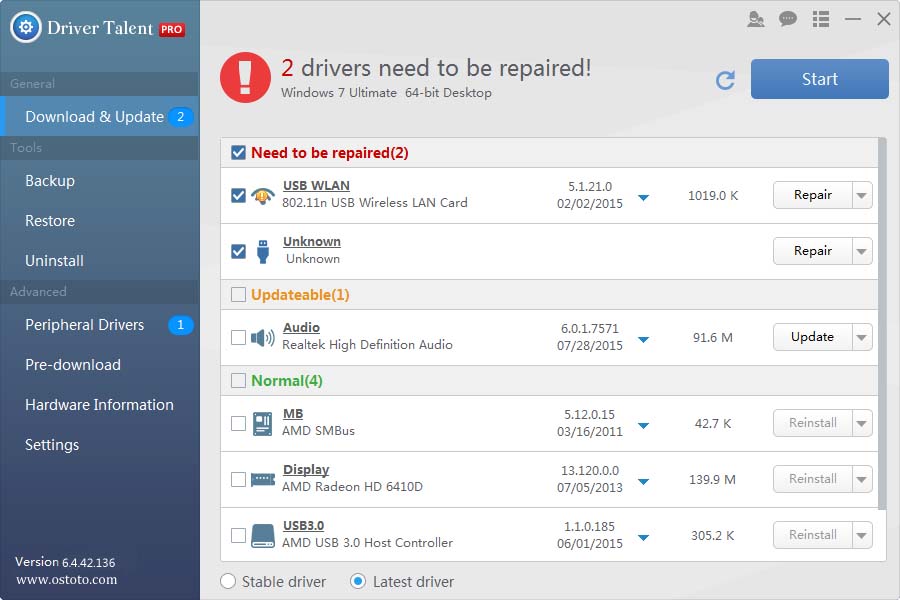
3. Reboot Your Computer
Don’t forget to reboot your computer to make the Bluetooth driver update take effect.
Note: It is vital to back up you drivers with Driver Talent prior to any new driver update in case of driver crashes or further unexpected issues.
In addition to Bluetooth driver download and update, Driver Talent is also equipped with other premium features, such as drivers restore, drivers uninstall, drivers pre-download for another PC, PC Repair (no sound, no video, no Wi-Fi etc.), hardware detection, VR support check and PC speed up, etc.
If you know other troubleshooting methods to fix the Bluetooth icon missing in Windows 10, welcome to share with us in the Comments section below.
You may also like to check out: