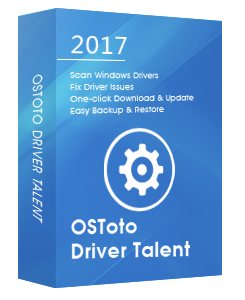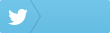Failed to load hardware monitor driver. This program must run as Administrator.
A lot of MSI computer users report that they receive the error “Failed to load hardware monitor driver” in Windows 10. The error often pops up when they are trying to run the DVD disk to install drivers. Here are 3 ways to fix the “Failed to load hardware monitor driver” error in Windows 10 for MSI users.
1. Reinstall Graphics Driver to Fix “Failed to Load Hardware Monitor Driver” Error in Windows 10
To get rid of the “Failed to load hardware monitor driver” error, you could try to uninstall and then reinstall you graphics driver in Windows 10.
To uninstall your graphics driver completely, take these steps:
Step 1. Right-click Start, and click Device Manager.
Step 2. Under Display Adapters, locate the graphics card.
Step 3. Right-click the graphics card, and click Uninstall.
Step 4. Windows will prompt you to confirm the device’s removal. Click OK to remove the driver.
Step 5. Reboot your PC once the graphics driver uninstallation is complete.
To reinstall the graphics driver, take these steps:
Step 1. Click Start, and then click Settings
Step 2. Select Update and Recovery
Step 3. Click Check for Updates
Step 4. Windows Update will detect your system and download all the appropriate drivers for Windows 10, including your graphics driver.
2. Update Graphics Driver with Driver Talent
The outdated graphics driver could be the culprit of the “Failed to load hardware monitor driver” error in Windows 10, what you need to do is updating your graphics driver. If you are a novice computer user, you could use a driver update utility to do it, and Driver Talent is highly recommended which could automatically download and install the most compatible graphics driver for your PC in seconds.
Click the button below to get Driver Talent directly.
Take these 3 quick steps to use Driver Talent to update your graphics driver for Windows 10, applied to both 64-bit and 32-bit.
Step 1. Scan Your PC
Launch Driver Talent.Click “Scan” to make a safe scan of your PC, your outdated graphics driver will show up.
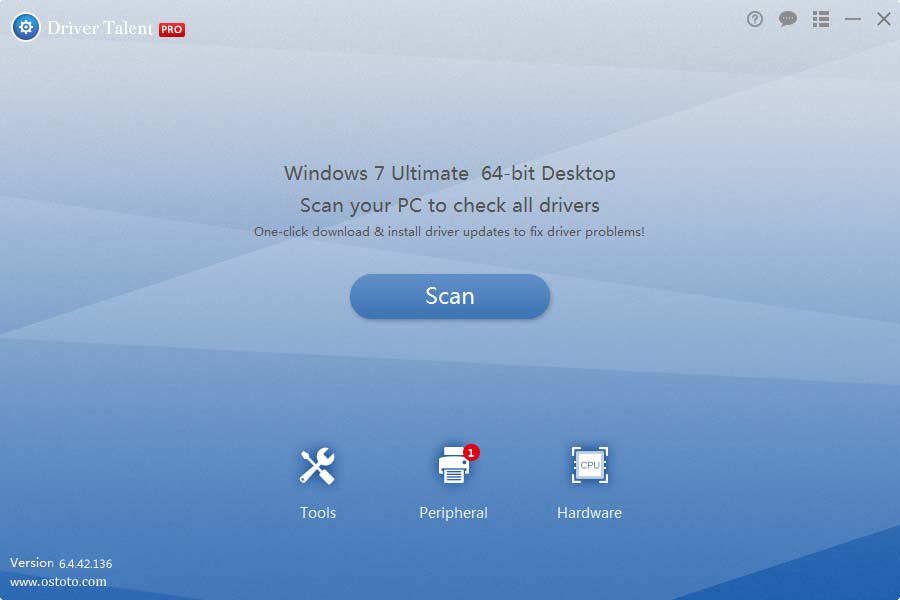
Step 2. Update Graphics Driver to Fix “Failed to Load Hardware Monitor Driver” Error Windows 10
Click “Update” to download and install the latest graphics driver. Once there are other missing, corrupt or damaged drivers, click “Repair” to fix them with Driver Talent.
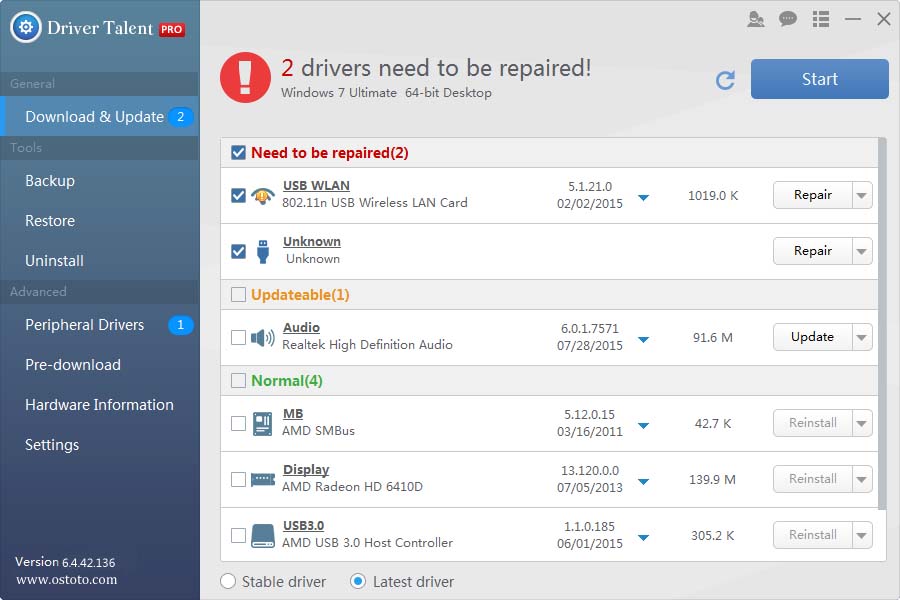
Step 3. Reboot Your PC
Reboot your PC to make the graphics driver update take effect.
For more instructions on how to update graphics drivers for Windows 10, you could check out the User Guide of Driver Talent.
Note: Keep in mind that back up your drivers with Driver Talent in case of future driver crash.
3. Perform a Clean Install
You could perform a clean install to fix the “Failed to Load Hardware Monitor Driver” Error in Windows 10. You could use the Media Creation Tool to clean install Windows 10. Please backup all your important files in case of data loss before a clean install. Here’s what you need to do.
Step 1. Download the Media Creation Tool from Microsoft’s official site.
Step 2. When you start the installation, skip entering a product key, but choose to install Windows 10 Pro.
Step 3. Click Start > Settings > Update & security > Activation.
Step 4. Click Go to store and you can reclaim the edition change to Windows 10 Pro for Workstations at no additional charge.
If you have any additional troubleshooting methods about how to deal with the “Failed to load hardware monitor driver” error in Windows 10, please share with us in the comment section.
You may also like to check out: