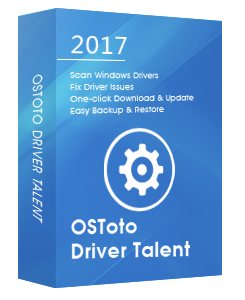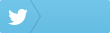The Windows 10 Fall Creators Update is now rolling out to users all around the world. Some users report that they find two hidden folders called $GetCurrent and $SysReset on the local driver of the system, and have no idea about how to delete $GetCurrent and $SysReset folders in Windows 10 (Creators Update or Fall Creators Update). Here are two ways to help you securely delete $GetCurrent and $SysReset folders in Windows 10.

1.Use File Explorers to Delete $GetCurrent and $SysReset Folders in Windows 10
The $GetCurrent and $SysReset folders in your C:\ drive can use gigabytes of space, and you could simply use File Explorers to delete $GetCurrent and $SysReset folders in Windows 10. Take these steps:
Step 1. Press Windows key + E altogether to launch File Explorer.
Step 2. Click the “View” tab and check the box named “Hidden items”.
Step 3. Navigate to the C: drive, locate the $GetCurrent folder.
Step 4.Selete the $GetCurrent folder and hit the “Delete” on your keyboard.
Step 5.Click “Continue”.
Step 6. Finally, you can deselect the Hidden items box if you prefer.
2. Delete $GetCurrent and $SysReset Folders in Windows 10 via Command Prompt
Step 1. Type “cmd” in the search field to access elevated Command Prompt.
Step 2. Copy-paste the commands below to delete $GetCurrent folder in Windows 10 and hit Enter:
RD /S /Q “C:\$GetCurrent”
RD /S /Q “C:\ $SysReset”
You’ll see the $GetCurrent and $SysReset folderss are removed on your local drive in Windows 10.
Update Windows Drivers for Windows 10 Driver Talent
Once you install a new Windows system, you’d better update your Windows drivers to make it work normally. It you are a novice computer user, you could apply a widely-used driver download utility, and Driver Talent is highly recommended which could automatically download and update the best-matched drivers for Windows 10 (Creators Update or Fall Creators Update) in seconds.
Click the button below to get Driver Talent directly.
Driver Talent allows you to download and update the right driver for Windows 10 (Creators Update or Fall Creators Update) with ease.
Step 1. Scan Your PC
Launch Driver Talent, all your old or broken drivers will be listed in seconds.
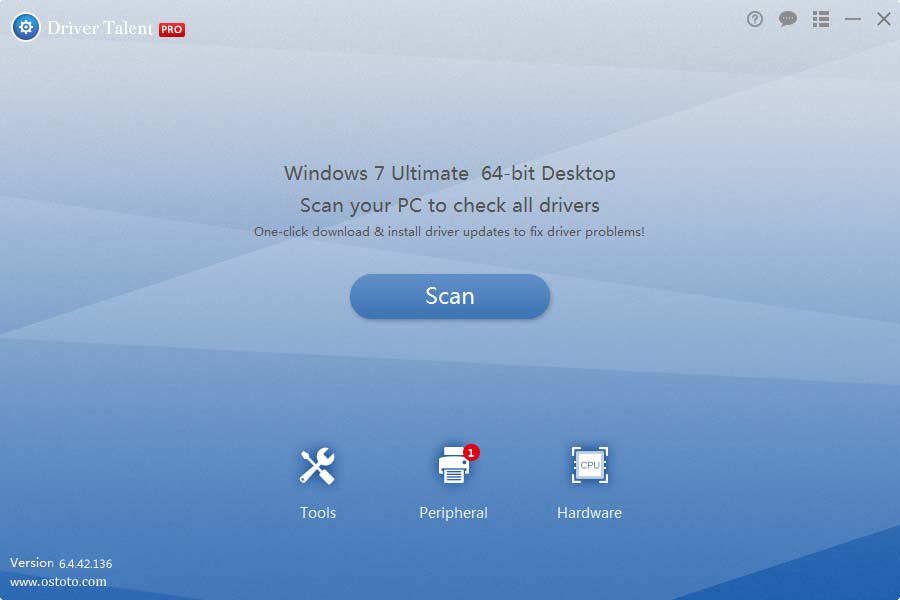
Step 2. Update Windows 10 Drivers
Click “Update” to update your Windows driver to the latest version. Driver Talent will automatically download and install the newest version for your computer. You’re also allowed to click “Repair” to fix faulty driver issues.
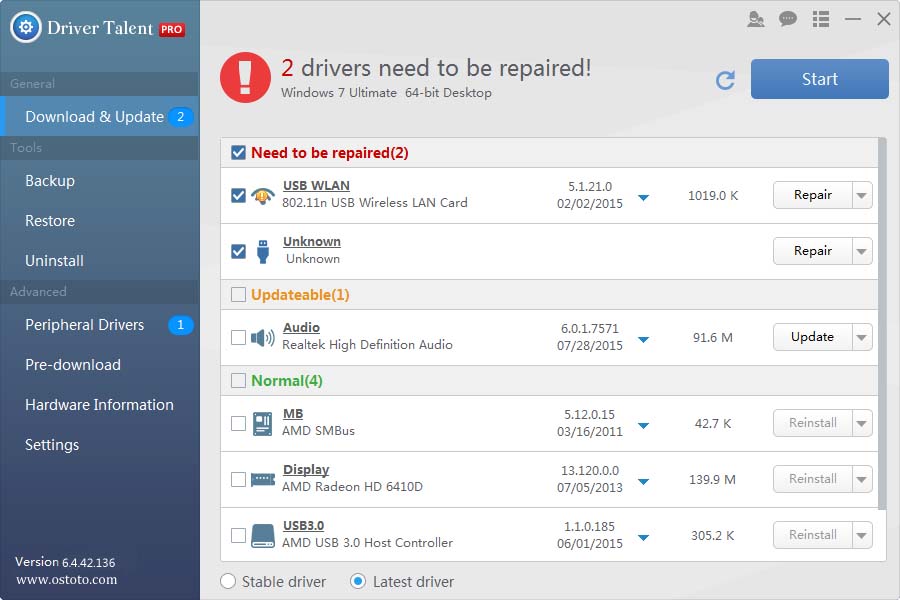
Step 3. Reboot Your PC
Reboot your PC to make the Windows drivers update take effect.
For more information about how to download and install, you could check out the User Guide of Driver Talent.
Note: Keep in mind that always back up your keyboard driver with Driver Talent in case of future driver issues.
Aside from being a driver download and update software program, Drive Talent is equipped with other advanced features, such as driver restore, driver uninstall, system restore, driver pre-download for another PC, PC Repair (no sound, no video, no Wi-Fi etc.), DLL files repair, hardware detection, VR support check and PC speed up, etc.
If you have hesitations about how to delete $GetCurrent and $SysReset folders in Windows 10, welcome to leave comments in the comment section below. To get direct assistance, just click the Tech Support button on the left side of the page. You could also visit the OSToto forum to ask for further discussion or help on this topic.
You may also like to check out: