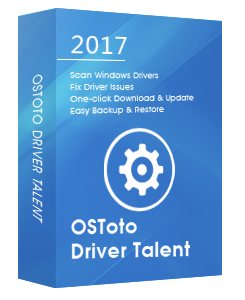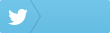Receive the error that says no bootable device found on your Acer laptop? Here are top 3 ways to fix the Acer laptop no bootable device found issue in Windows 10, Windows 8.1, Windows 8, and Windows 7, also applied to HP, Acer, Dell, Lenovo, Samsung and other brand PCs.
The no bootable device error on your Acer laptop can be caused by a couple of issues, mainly including:
1. Incorrect boot order.
2. Partition not set as active.
3. Hard disk failure.
1. Change Boot Order Settings to Fix Acer Laptop No Bootable Device Error in Windows 10, 8.1, 8, 7
An easy fix for the Acer laptop no bootable device error is to make sure the first boot device of your PC is hard drive. The first device in the order list has the first boot priority. If not, select the hard drive which contains the operating system as the first boot device.
To check the boot order, follow these steps to do so:
Step 1. Reboot your PC.
Step 2. Enter the BIOS.
See Also: How to Enter BIOS on Windows 10, 8.1, 8, 7, Vista, XP
Step 3. Go to the Boot tab.
Step 4. Change the boot order settings to make Hard Drive as first boot device
Step 5. Save the settings.
Step 6. Reboot your PC.
2. Reset Primary Partition as Active
If your primary partition is not set as “active”, the no bootable device error will also take place on your Acer laptop. Therefore, you could try to reset the primary partition as active and you could use diskpart to run the necessary commands to fix the issue. Follow these steps:
Step 1. Insert the Windows installation media (DVD disk or USB flash drive) and boot from that.
Step 2. Under System Recovery Options or Troubleshoot, click Command Prompt.
Step 3. Type the command “diskpart” and hit Enter.
Step 4. Type “select disk 0” and hit Enter.
Step 5. Type “list partition” and hit Enter.
Step 6. Type "select partition 1" and hit Enter.
Step 7. Type "active" and hit Enter.
After you finished the above-mentioned steps, the primary partition has been set as active once again and the “No bootable device. Please restart system” error can be resolved.
3. Repair Corrupted Boot Files
Corrupted boot files on your Acer laptop could also trigger the no bootable device error, such as corrupted BCD (Boot Configuration Data) and MBR (Mater Boot Record). You can try to repair the boot files fix the no bootable device problem. Take these steps:
Step 1. Insert the boot disk and boot from it.
Step 2. Select the language and region, and then click Repair your computer.
Step 3. If you are using a Windows 10 (or Windows 8.1, Windows 8) installation media, select Troubleshoot and then Command Prompt.
Step 4. If you are using a Windows 7 installation media, in System Recovery Options, select the first item and then select Windows 7 as the operating system. Then click Next.
Step 5. Click Command Prompt.
Step 6. In Command Prompt, type the following lines one by one and hit Enter after each. (If you are asked whether you want to add a new installation to boot list, press Y and then hit Enter.)
bootrec /fixmbr
bootrec /fixboot
bootrec /scanos
bootrec /rebuildbcd
Step 6. Shut down the Command Prompt window and reboot your PC.
See Also: How to Launch Command Prompt on Windows 10, 8.1, 8, 7, Vista, XP
Update Acer Drivers for Windows 10, 8.1, 8, 7
Incorrect or outdated Acer drivers could cause a lot of issues to your Acer laptop, such as no WiFi, no sound, black screen, blue screen, usb not working, etc. To make your Acer laptop always function properly, you shall update Acer drivers for your laptop regularly.
You could go to Acer’s website to search for and download the related Acer drivers, but it is complicated and pretty time-consuming. If you are not so tech-savvy, you could adopt an Windows driver download and update utility, and Driver Talent is highly recommended, which could update outdated Acer drivers and repair corrupted or damaged Acer drivers without mistakes.
Click the button below to get Driver Talent directly.. No malware.Please refere to this article: What to Do If Avast / Malwarebytes Has Flagged Driver Talent.
Follow the 3 easy steps to use Driver Talent to repair or update Acers drivers for Windows 10, Windows 8.1, Windows 8, or Windows 7, applied to both 64-bit and 32-bit.
See Also: How to Determine If Windows 10 Is 32-bit or 64-bit
Step 1. Scan Your PC
Launch Driver Talent. Click the “Scan” button to scan your PC, and the missing, outdated, corrupted or damaged Acer drivers will show up.
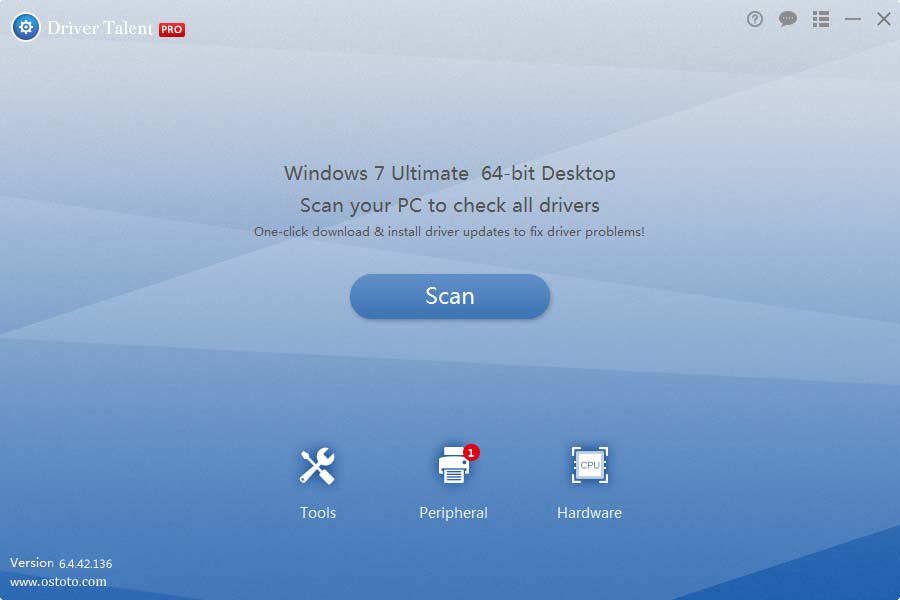
Step 2. Repair or Update Acer Drivers
Click “Update” to let Driver Talent download and install the latest Acer drivers. Click “Repair” to fix the corrupted or damaged Acers drivers.
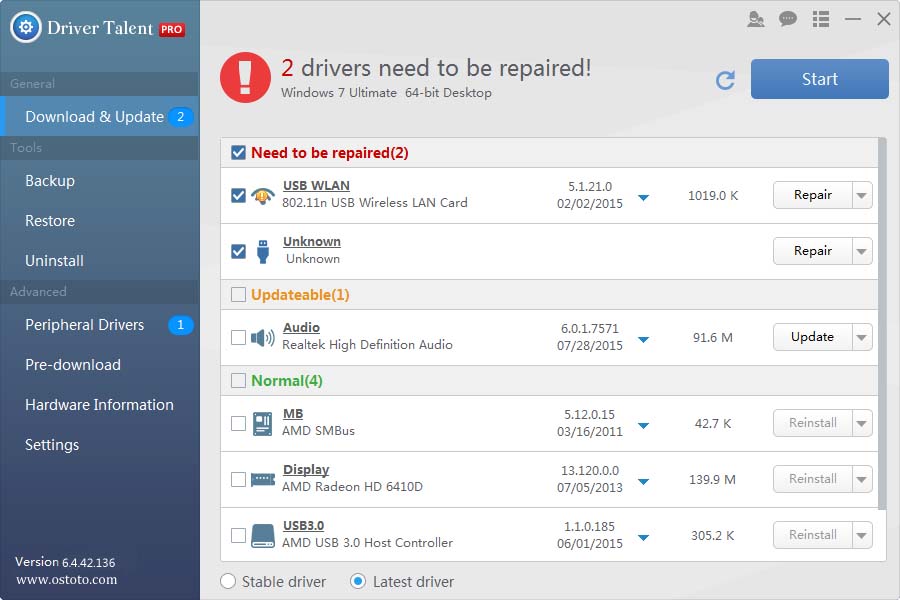
Step 3. Reboot Your PC
Reboot your PC to allow the Acer drivers update to come into effect.
For more instructions on how to update Acer drivers, you could check out the User Guide of Driver Talent.
Note: Keep in mind that always back up your Windows drivers with Driver Talent in case of future driver crashes.
If you have any questions or ideas regarding the no bootable device error on an Acer laptop, please don’t hesitate to leave comments in the Comment section below.
You may also like to check out:
4 Ways to Fix Keyboard Keys Not Working on Acer, Dell, HP, Asus, Lenovo, Sony, Samsung Laptop
How to Fix USB Tethering Not Working in Windows 10, 8.1, 8, 7
Prolific USB to Serial Driver Download and Update for Windows 10, 8.1, 8, 7
AMD Graphics Driver Download and Update for Windows 10, 8.1, 8, 7
Top 3 Ways to Fix Touchpad Not Working in Windows 10, 8.1, 8, 7